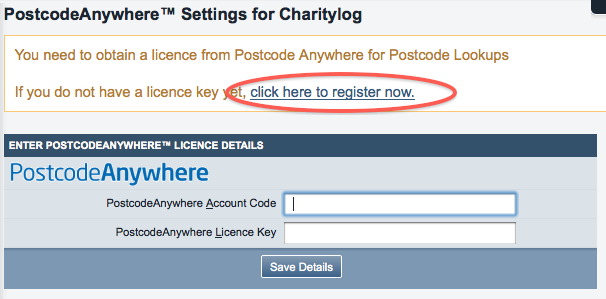Difference between revisions of "Add-ons"
| Line 2: | Line 2: | ||
__TOC__ | __TOC__ | ||
| − | |||
| − | |||
| − | |||
| − | |||
| − | |||
| − | |||
==Postcode Anywhere== | ==Postcode Anywhere== | ||
Revision as of 10:40, 17 June 2021
Postcode Anywhere
Postcode Anywhere is an add-on, third party system which can enable a postcode lookup facility for your system. To see the settings for your Postcode Anywhere account as they relate to the system, click on Administration > Security > Integrated Add-on Software > Postcode Anywhere Settings.
You will see a screen where you can enter a Postcode Anywhere account code and licence key. If you do not have a Postcode Anywhere account, you can sign up for a trial membership using the circled link.
Although we provide the link between you and Postcode Anywhere, we cannot be responsible for supporting the Postcode Anywhere service itself. Please refer all questions directly to Postcode Anywhere (apart from issues around how it works in the system - in which case we will of course help in any way we can).
Text Anywhere
Text Anywhere is a third party text messaging system that integrates with the system. This provides you with a text messaging option within the system itself.
Some messages may allow answers to be sent back and then received into the system, and then read and (possibly) actioned, depending on the content of the message. This increases efficiency and ensures that people can be notified of changed times and dates easily. It can also be used as a reminder that work is due, even if the user is away from the office and unable to check the system at that moment in time.
Other options are to send a joint message to a group of people selected in a report, or another group such as the people who are expected to attend a session of some sort. This is the text equivalent of a mail merge extract. There are currently four main areas where text messaging can be used;
- From within the client, staff, volunteer etc. records, where you can opt to send a text message, fill in the message and then send it.
- From the Record a Contact screen. The person nominated to carry out an outstanding action can be sent a text message.
- From the Mail Merge option, where a Standard Letter can be merged into a text message and sent.
- From the Clubs and Clinics module, where you can send out notifications to members of groups to remind them when the meeting is taking place.
If the text is answered, it will be received into a holding area on the system, so that it can be read and actioned where appropriate.
When a client has an extra phone number and has not been excluded from receiving text messages, a small phone icon will appear in the relevant places. You can also use one of the Client Contact Rules to indicate that the client does not want to receive texts under various circumstances.
Signing up to Text Anywhere
Setting up TextAnywhere is a simple process, please see TextAnywhere for full details.