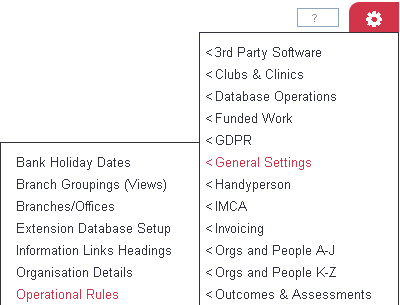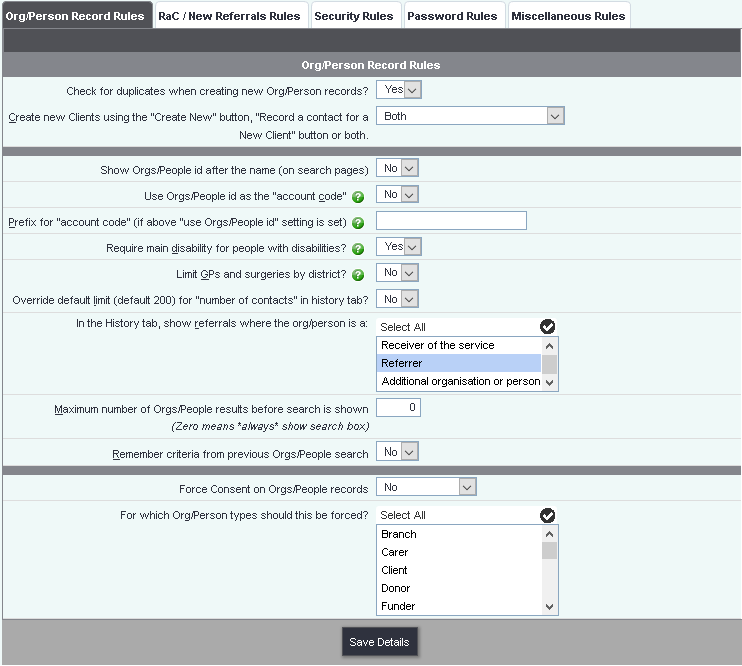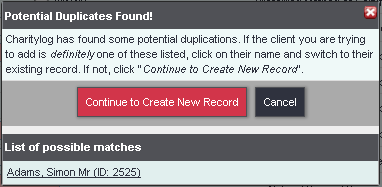Difference between revisions of "Operational Rules"
m |
(→Org/Person Record Rules) |
||
| Line 12: | Line 12: | ||
===Org/Person Record Rules=== | ===Org/Person Record Rules=== | ||
| + | The Org/Person Record Rules tab gives control of how records (Details screens) behave on your system. | ||
| − | + | [[File:Op_org.PNG]] | |
| + | |||
| + | ===Check for duplicate records when creating new records?=== | ||
| + | |||
| + | [[File:CRR_4.png|border]] | ||
| + | |||
| + | Setting this to "yes" will mean that whenever a user creates a new organisation/person on the system, a check for possible duplicates will be carried out. If there are any possible duplicates, the user will be shown a popup box with these organisations/people shown, and will be given the opportunity to work with them instead of creating a new record. (example shown) | ||
| + | |||
| + | [[File:CRR_3.png|border]] | ||
| + | |||
| + | ===Create a new Org/Person using the "Create New" button, "Record a contact for a New Client" button, or Both?=== | ||
| + | |||
| + | [[File:CRR_1.png|border]] | ||
| + | |||
| + | This field lets you decide how users will be allowed to create new clients on the system. | ||
| + | |||
| + | * Create New - users will only be allowed to use the standard Create New button, which gives them a full blank client record for editing. The user is allowed to enter as much or as little information as they like in order to create a client (subject to the first four rules on this tab, which will apply even when creating a new client from scratch). | ||
| + | * Record a Contact for a New Client - users will only be allowed to use this button, which displays a custom data entry screen driven by the Standard Input Field Rules you have set on your system. | ||
| + | * Both - both options are available to users. | ||
| + | |||
| + | ===Show Orgs/People id after the name (on search pages)=== | ||
| + | |||
| + | When set to yes, this will display the record ID number on search results pages. | ||
| + | |||
| + | ===Use People/Organisation ID as Account Code=== | ||
| + | |||
| + | Setting this to "yes" will carry someone's unique Charitylog ID number into their Accounts Code field on the "Client Details" screen, in order to create invoices for them from the [[Accounts_Module_(Administrator_guide)|Accounts Module]]. You may be given accounts codes by your funders, or you may already have them created - but if not, using Charitylog IDs to do so is a neat solution. | ||
| + | |||
| + | If using this option, it will not simply go through the system and fill all boxes in - you will need to go to each record and manually re-save it (using a "Save Details" button or the equivalent). This will create the accounts code. | ||
| + | |||
| + | ===Prefix for "account code" (If above "use people/organisation id" setting is set)=== | ||
| + | |||
| + | This relates to the above option. If "Use People/Organisation ID as Account Code" is set to "Yes", this prefix will be added to the automatically created accounts codes. | ||
| + | |||
| + | ===Require main disability for people with disabilities?=== | ||
| + | |||
| + | This relates to the [[Disabilities for...]] section where you can enter details of multiple disabilities. If this option is set to "Yes", the user will need to choose one of the selected disabilities as the Main Disability. If set to "No", the user will still be able to select more than one disability, but will not be forced to designate one as the Main Disability for that person. | ||
| + | |||
| + | ===Limit GPs and Surgeries by District?=== | ||
| + | |||
| + | If set to "Yes", this will mean that once a District is set on the Client Details screen, the only GP Surgeries and GPs available to be selected on the "Personal Details" tab for that client will be those GPs and Surgeries also located in that District. | ||
| + | |||
| + | This is good if your organisation covers a large, densely populated area with a lot of Surgeries, in which case the selection list would become long if not limited by District. On the other hand, it will make it more difficult to record the fact that a client might attend a Surgery or see a GP who is outside their District of residence. | ||
| + | |||
| + | ===Override Default Limit For Number Of Contacts In History Tab?=== | ||
| + | |||
| + | Selects whether or not to make the History tab (on Organisation and People records) as long as it could possibly be, even if the org/person has many contacts here, or limit it to a system-wide setting (currently 200). | ||
| + | |||
| + | ===Maximum Number of People/Organisation Results Before Search Is Shown=== | ||
| + | |||
| + | This setting governs how long a list can be before the user is prompted to run a search. For example, if this number is set to "5", and you only have four clients on your system, when a user clicks the "Clients" link, they will simply see a list of those four clients. However, if you have six clients or more on your system, when a user clicks the "Clients" menu item they will be shown a search form instead, prompting them to run a search for the client. | ||
| + | |||
| + | Although the screen is big enough for lists to become fairly long, it's often a good idea to keep this number low. The sooner users are prompted to search the existing data, the better - this decreases the chance of any Organisations/People being duplicated on the system. Indeed, you may choose to set this number to zero from the start of your use of the system, meaning that users will always be given a search box rather than seeing a list. | ||
| + | |||
| + | ===Remember criteria from previous Orgs/People search=== | ||
| + | |||
| + | This option specifies if the search criteria boxes remember the details last used for a search (applies to all users) | ||
| + | |||
| + | ===Force Consent on People/Organisations Records=== | ||
| + | |||
| + | This option lets you choose whether to force users to fill in the "Consent Given?" field on Details screens. The options are - | ||
| + | |||
| + | * No | ||
| + | * Yes - New Only (the user will not be forced to enter consent information on existing records which do not have it, but will be prompted for it whenever they create a new record) | ||
| + | * Yes - All (the user will be prompted to enter consent information on all records, including existing ones). | ||
| + | |||
| + | ====For Which Organisation Types Should This Be Forced==== | ||
| + | |||
| + | Relates to the above option. Select one or more Types of organisation/person (to select non-adjacent options, hold CTRL (on Windows computers) or the Apple/Command key (on Macs) whilst clicking the options you want. | ||
===RaC/New Referrals Rules=== | ===RaC/New Referrals Rules=== | ||
Revision as of 08:52, 7 June 2018
Contents
- 1 Org/Person Record Rules
- 2 Check for duplicate records when creating new records?
- 3 Create a new Org/Person using the "Create New" button, "Record a contact for a New Client" button, or Both?
- 4 Show Orgs/People id after the name (on search pages)
- 5 Use People/Organisation ID as Account Code
- 6 Prefix for "account code" (If above "use people/organisation id" setting is set)
- 7 Require main disability for people with disabilities?
- 8 Limit GPs and Surgeries by District?
- 9 Override Default Limit For Number Of Contacts In History Tab?
- 10 Maximum Number of People/Organisation Results Before Search Is Shown
- 11 Remember criteria from previous Orgs/People search
- 12 Force Consent on People/Organisations Records
- 13 RaC/New Referrals Rules
- 14 Security Rules
- 15 Password Rules
- 16 Miscellaneous Rules
Operational Rules is a section of Charitylog containing system-wide settings - i.e. they apply to the whole system, independent of projects.
Org/Person Record Rules
The Org/Person Record Rules tab gives control of how records (Details screens) behave on your system.
Check for duplicate records when creating new records?
Setting this to "yes" will mean that whenever a user creates a new organisation/person on the system, a check for possible duplicates will be carried out. If there are any possible duplicates, the user will be shown a popup box with these organisations/people shown, and will be given the opportunity to work with them instead of creating a new record. (example shown)
Create a new Org/Person using the "Create New" button, "Record a contact for a New Client" button, or Both?
This field lets you decide how users will be allowed to create new clients on the system.
- Create New - users will only be allowed to use the standard Create New button, which gives them a full blank client record for editing. The user is allowed to enter as much or as little information as they like in order to create a client (subject to the first four rules on this tab, which will apply even when creating a new client from scratch).
- Record a Contact for a New Client - users will only be allowed to use this button, which displays a custom data entry screen driven by the Standard Input Field Rules you have set on your system.
- Both - both options are available to users.
Show Orgs/People id after the name (on search pages)
When set to yes, this will display the record ID number on search results pages.
Use People/Organisation ID as Account Code
Setting this to "yes" will carry someone's unique Charitylog ID number into their Accounts Code field on the "Client Details" screen, in order to create invoices for them from the Accounts Module. You may be given accounts codes by your funders, or you may already have them created - but if not, using Charitylog IDs to do so is a neat solution.
If using this option, it will not simply go through the system and fill all boxes in - you will need to go to each record and manually re-save it (using a "Save Details" button or the equivalent). This will create the accounts code.
Prefix for "account code" (If above "use people/organisation id" setting is set)
This relates to the above option. If "Use People/Organisation ID as Account Code" is set to "Yes", this prefix will be added to the automatically created accounts codes.
Require main disability for people with disabilities?
This relates to the Disabilities for... section where you can enter details of multiple disabilities. If this option is set to "Yes", the user will need to choose one of the selected disabilities as the Main Disability. If set to "No", the user will still be able to select more than one disability, but will not be forced to designate one as the Main Disability for that person.
Limit GPs and Surgeries by District?
If set to "Yes", this will mean that once a District is set on the Client Details screen, the only GP Surgeries and GPs available to be selected on the "Personal Details" tab for that client will be those GPs and Surgeries also located in that District.
This is good if your organisation covers a large, densely populated area with a lot of Surgeries, in which case the selection list would become long if not limited by District. On the other hand, it will make it more difficult to record the fact that a client might attend a Surgery or see a GP who is outside their District of residence.
Override Default Limit For Number Of Contacts In History Tab?
Selects whether or not to make the History tab (on Organisation and People records) as long as it could possibly be, even if the org/person has many contacts here, or limit it to a system-wide setting (currently 200).
Maximum Number of People/Organisation Results Before Search Is Shown
This setting governs how long a list can be before the user is prompted to run a search. For example, if this number is set to "5", and you only have four clients on your system, when a user clicks the "Clients" link, they will simply see a list of those four clients. However, if you have six clients or more on your system, when a user clicks the "Clients" menu item they will be shown a search form instead, prompting them to run a search for the client.
Although the screen is big enough for lists to become fairly long, it's often a good idea to keep this number low. The sooner users are prompted to search the existing data, the better - this decreases the chance of any Organisations/People being duplicated on the system. Indeed, you may choose to set this number to zero from the start of your use of the system, meaning that users will always be given a search box rather than seeing a list.
Remember criteria from previous Orgs/People search
This option specifies if the search criteria boxes remember the details last used for a search (applies to all users)
Force Consent on People/Organisations Records
This option lets you choose whether to force users to fill in the "Consent Given?" field on Details screens. The options are -
- No
- Yes - New Only (the user will not be forced to enter consent information on existing records which do not have it, but will be prompted for it whenever they create a new record)
- Yes - All (the user will be prompted to enter consent information on all records, including existing ones).
For Which Organisation Types Should This Be Forced
Relates to the above option. Select one or more Types of organisation/person (to select non-adjacent options, hold CTRL (on Windows computers) or the Apple/Command key (on Macs) whilst clicking the options you want.
RaC/New Referrals Rules
These options control what users can do when adding new referrals and recording contacts. See RaC/New Referrals Rules.
Security Rules
These options set security-related rules for the system and give control of password criteria (length, number of numeric characters, etc). See Security Rules.
Password Rules
These options set controls for user passwords. See Password Rules.
Miscellaneous Rules
Other settings. See Miscellaneous Rules.