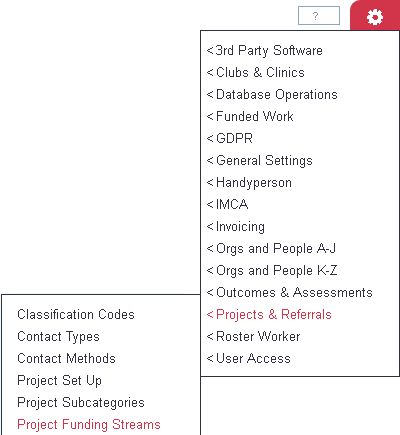Difference between revisions of "Project Funding Streams"
| Line 6: | Line 6: | ||
| − | {{#ev: | + | {{#ev:youtubehd|y-d7puJC6bo}} |
__TOC__ | __TOC__ | ||
Revision as of 15:15, 8 April 2014
Project Funding Streams are a way to record the fact that a piece of work is to be funded by a particular funder, even if the work is recorded as part of a wider project. It has always been possible to assign a project to a funder. Project Funding Streams allow you to take this a step further, and nominate a funder for particular referrals within a project, or even particular contacts within a referral.
Once set up, the Funding Stream can be selected by the end user from the Record A Contact screen, at the same time as they actually record the work done.
Contents
Setting up Funding Streams
Creating Project Funding Streams
Funding Streams are set up by clicking the "Project Funding Streams" menu item (Administration > Projects and Referral Entries > Project Funding Streams).
This will display the funding streams set up on your system. Click the "Create New" button to create a new Funding Stream.
You can now enter a name, funder, and whether the funding stream is to be -
- Referral Based (only editable on initial contact) - the end user will set the appropriate funding stream on the first contact of each referral, and the funding stream will not be editable thereafter;
- Referral Based (editable on every contact) - the end user can choose at any point during the referral what the funding stream for the referral as a whole is going to be;
- Contact Based - the end user can enter a funding stream for each contact. Contacts within a referral can have different funding streams, or only some contacts within a referral have a funding stream against them while others do not.
Optionally, you can also add a start and end date to the funding stream, an amount, and a description.
Assigning the Funding Streams to a Project
Once the Funding Streams are set up, you will need to make them available to whichever projects you want to use them for. Click the "Project Set Up" menu item (Administration > Projects and Referral Entries > Project Set Up).
This will display all the projects on your system. Click on the name of the project you wish to alter, then select the Funding Details tab and tick all of the Funding Streams you wish to be available to the Project.
Funding Stream entry on Record a Contact
Once the setup is complete, whenever a user records a contact with someone in the relevant Project, there will be a "Funding Stream" drop-down list available on the Record a Contact screen, as shown. The user can now select the Funding Stream.
Reporting Outputs
Project Funding Streams are not currently reportable in standard reports or in the KPI Report Designer. They are available on custom outputs such as the EON Benefits Report for our Age UK customers.