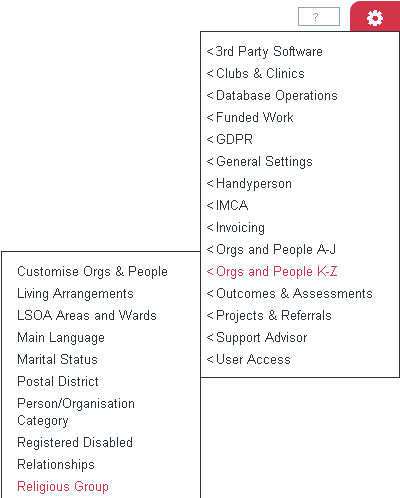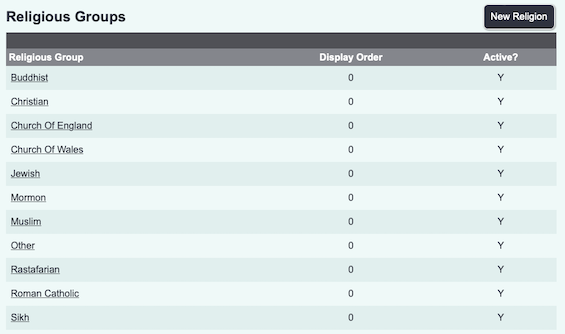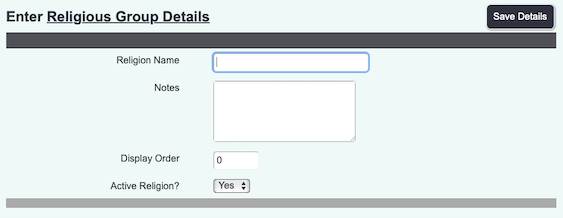Difference between revisions of "Religions"
From Charitylog Manual
(Created page with "right") |
|||
| Line 1: | Line 1: | ||
[[File:helpheader_small.png|right]] | [[File:helpheader_small.png|right]] | ||
| + | |||
| + | ''Location in standard build:'' '''''Administration > [[Drop-Down Lists]] > Religions''''' | ||
| + | |||
| + | [[File:RG_1.png|border]] | ||
| + | |||
| + | |||
| + | The list of Religions is used when users enter a Religious Group for a person on the system. | ||
| + | |||
| + | [[File:RG_2.png|border]] | ||
| + | |||
| + | |||
| + | |||
| + | __TOC__ | ||
| + | |||
| + | |||
| + | |||
| + | ==Creating or editing the list of Religious Groups== | ||
| + | |||
| + | Click on the menu item to see the list of Religious Groups set up on your system. Click on "Enter New Religious Group" to add a new one, or click on the name of an existing option to edit it. | ||
| + | |||
| + | [[File:RG_3.png|border]] | ||
| + | |||
| + | |||
| + | You can now enter the following information: | ||
| + | |||
| + | * Name of the religious group | ||
| + | * Notes (for information on this screen only; these notes are not output on any report) | ||
| + | * [[Display Order]] | ||
| + | * Active? - whether this option is available on the system or not | ||
| + | |||
| + | Click "Save Details" when you have entered the information. | ||
| + | |||
| + | [[File:RG_4.png|border]] | ||
Revision as of 09:36, 5 May 2015
Location in standard build: Administration > Drop-Down Lists > Religions
The list of Religions is used when users enter a Religious Group for a person on the system.
Creating or editing the list of Religious Groups
Click on the menu item to see the list of Religious Groups set up on your system. Click on "Enter New Religious Group" to add a new one, or click on the name of an existing option to edit it.
You can now enter the following information:
- Name of the religious group
- Notes (for information on this screen only; these notes are not output on any report)
- Display Order
- Active? - whether this option is available on the system or not
Click "Save Details" when you have entered the information.