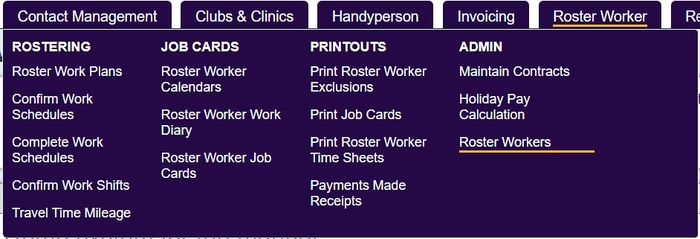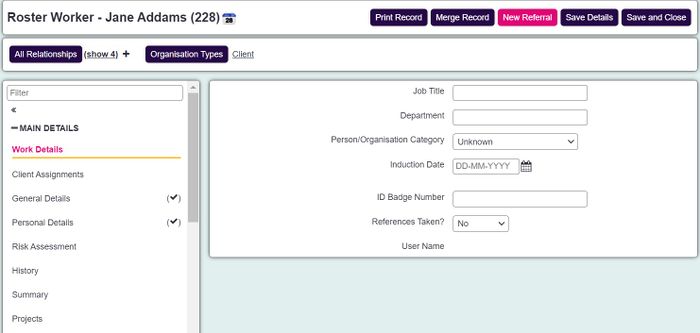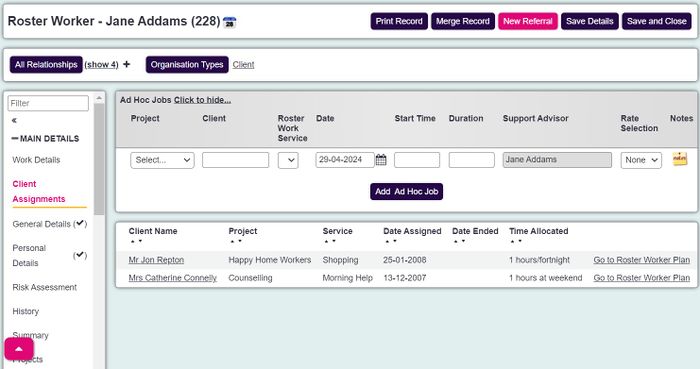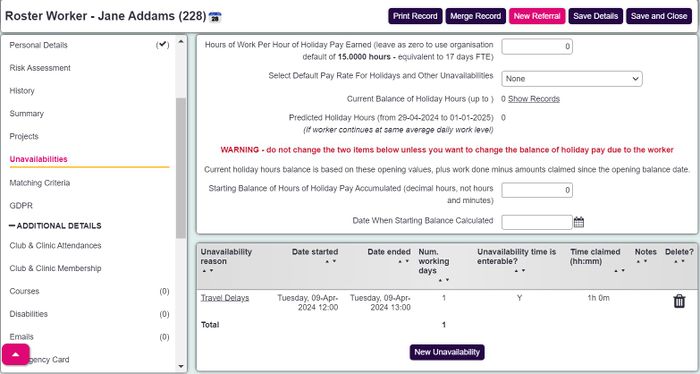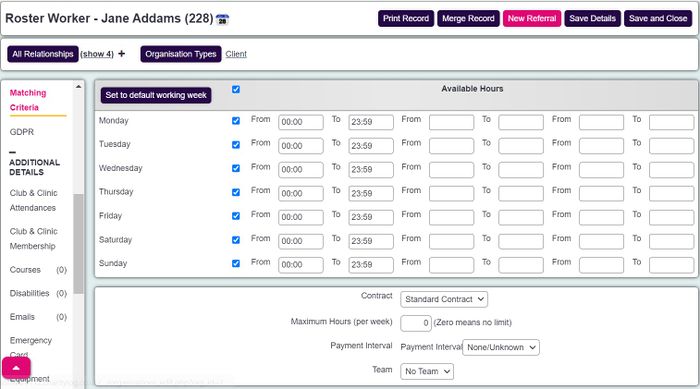Roster Workers
Support/Roster Worker terminology
Depending on your organisation, you might not call these people "Roster Workers". The module allows you to change the wording across the whole system so that you can call them anything you wish. However, "Roster Worker" is the most commonly used terminology and so this manual is written assuming that this is what you're using.
Further information
This is the User Manual, and so we won't deal with some of the more involved setup behind the module. If you'd like more information on how to set up and manage the Support Worker module, please have a look at the Support Worker Module (Administrator guide). The Administrator guide deals with:
- Setting up Support Workers on the system in the first place
- Parameters (including the terminology - "Support Workers", "Home Helpers", etc)
- Time availabilities of Support Workers
- Matching Exclusions
- Reporting
Searching for Roster Workers
The Support Worker module has its own search for Report Workers, which works in exactly the same way as the client search (or any other search for organisations/people). It can be found by clicking the "Roster Worker Details" menu item.
The Support Worker Details screen (which may be named differently depending on your system terminology) has a series of tabs, much like the Client Details Screen, except that it displays some information which is specific to Support Workers.
Contents
Functionality in top section
Support Worker Appointments Calendar
Roster Worker Record Sections
General Details
The General Details section stores basic information about the support worker - the sort of information you would use to tell one from another. Many of the fields on this page are driven by Drop-Down Lists, so if you think some of the available lists are incorrect (or need adding to), then speak to your system administrators.
Fields can be removed or added to this page (from a set of standard fields) using Customise Orgs & People.
Personal Details
The Personal Details section stores more sensitive, personal information about the person which you may not want all staff members to see. You can control which fields are on this section in Customise Orgs & People and can also restrict access to view or edit this section in Personal Tab Access.
Work Details
This is the section where you can keep work-related fields for quick reference, such as Job Title, DBS Checked etc.
Client Assignments
"Client Assignments" shows which clients they are assigned to, and for what service. If they are assigned to a person more than once, i.e. they call them daily for befriending, but see them every other day to help with shopping, it will show each assignment on this section.
This is where you enter periods where your Support Advisor will be unavailable for assigned work. You can create as many reasons as you like for this (see Unavailability Reasons)
Matching Criteria
"Matching Criteria" allows you to enter their regular working days/hours in order to assign them to clients at the right time (or rather, in order to avoid assigning them to a client at a time when they aren't available). It also holds a few extra settings, such as Matching Exclusions (see further down for more detail) and which contract they are assigned to (see Support Advisor Contracts)