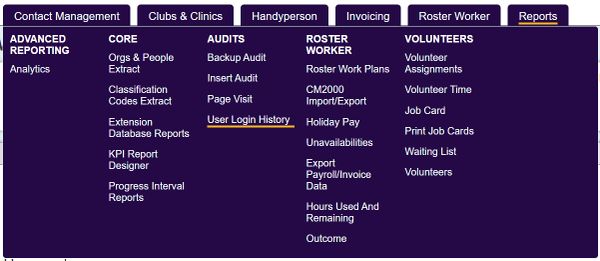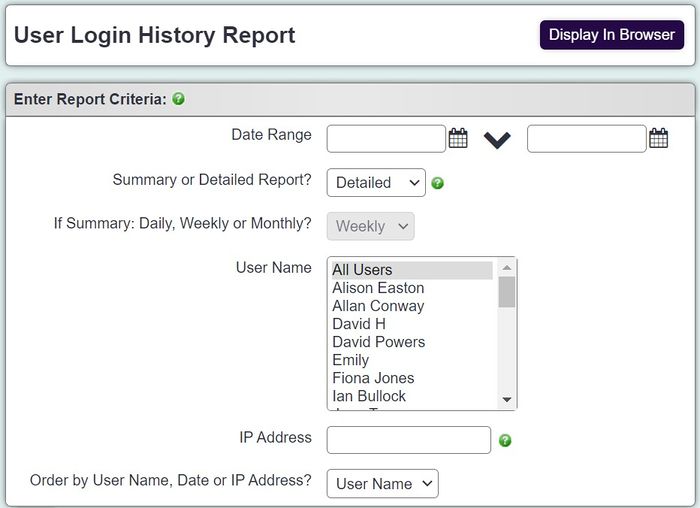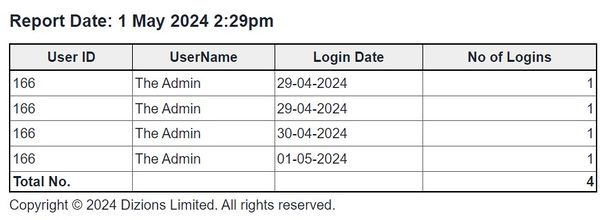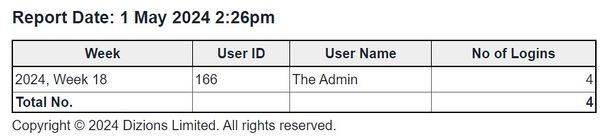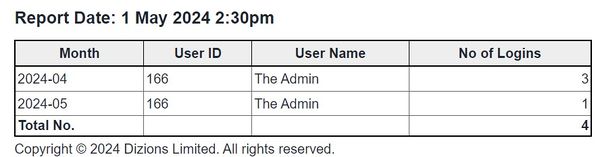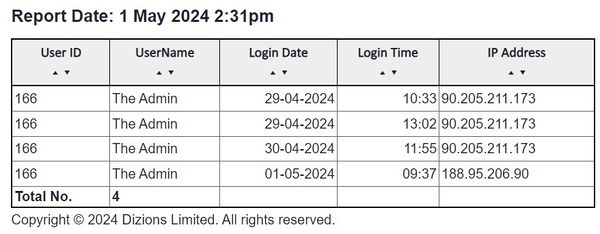User Login History Report
From Charitylog Manual
The User Login History Report allows you to see when users have logged in to your system and when. You can filter by date, user, IP address, or a combination of these. Note, reportable data will only be displayed for the previous year.
- Start Date - The start date of the period you wish to report on.
- End Date - The end date of the period you wish to report on.
- Summary or Detailed Report?
- Summary - Displays the User ID, User Name, Login Date & Number of Logins. Each login will be displayed on a line with a daily, weekly or monthly total.
- Detailed - Displays the User ID, User Name, Login Date, Login Time and IP Address. This version does not total by daily, monthly or yearly.
- If Summary: Daily, Weekly or Monthly? - Specify the subtotals to be used on the summary style report.
- User Name - Select which user(s) to report on. Hold the CTRL button on the keyboard to select multiple.
- IP Address - Specify a unique IP Address to filter from.
- Order by User Name, Date or IP Address? - Select the required display order.
Summary - Daily
Summary - Weekly
Summary - Monthly
Detailed